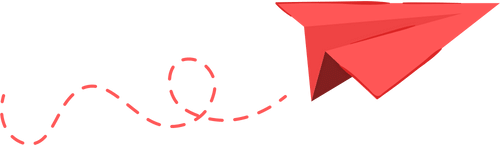Experts advise that modifying the Dynamic Tone Mapping settings on the Nintendo Switch 2 may enhance its HDR capabilities when docked. HDR technology is now common in contemporary displays, significantly improving image quality by broadening the range of colors and bits. The Switch 2 supports HDR while both docked and in handheld mode, which is considered beneficial; however, many players have voiced concerns regarding the console’s HDR appearance when docked.
Several fans have attempted various fixes. Recently, a group discovered that by disabling HDR for incompatible software, they could reduce the console’s attempts to apply HDR to non-compatible games, which also conserves battery life. Experts now recommend more advanced adjustments.
Vincent Teoh, from the YouTube channel HDTVTest, has detailed steps for resolving HDR problems on the Switch 2:
- Enable HGIG mode via the display’s Dynamic Tone Mapping settings.
- Adjust the Max TML (tone mapping luminance) to 1,000 nits using a brightness test.
- Set the paper-white brightness between 200 to 300 nits.
For those utilizing displays that are not HGIG-compatible, setting the Max TML to around 1,000 nits and adjusting paper-white luminance can still yield improved HDR performance. However, as Teoh suggests, utilizing a compatible display is optimal for achieving accurate HDR settings on the Switch 2.